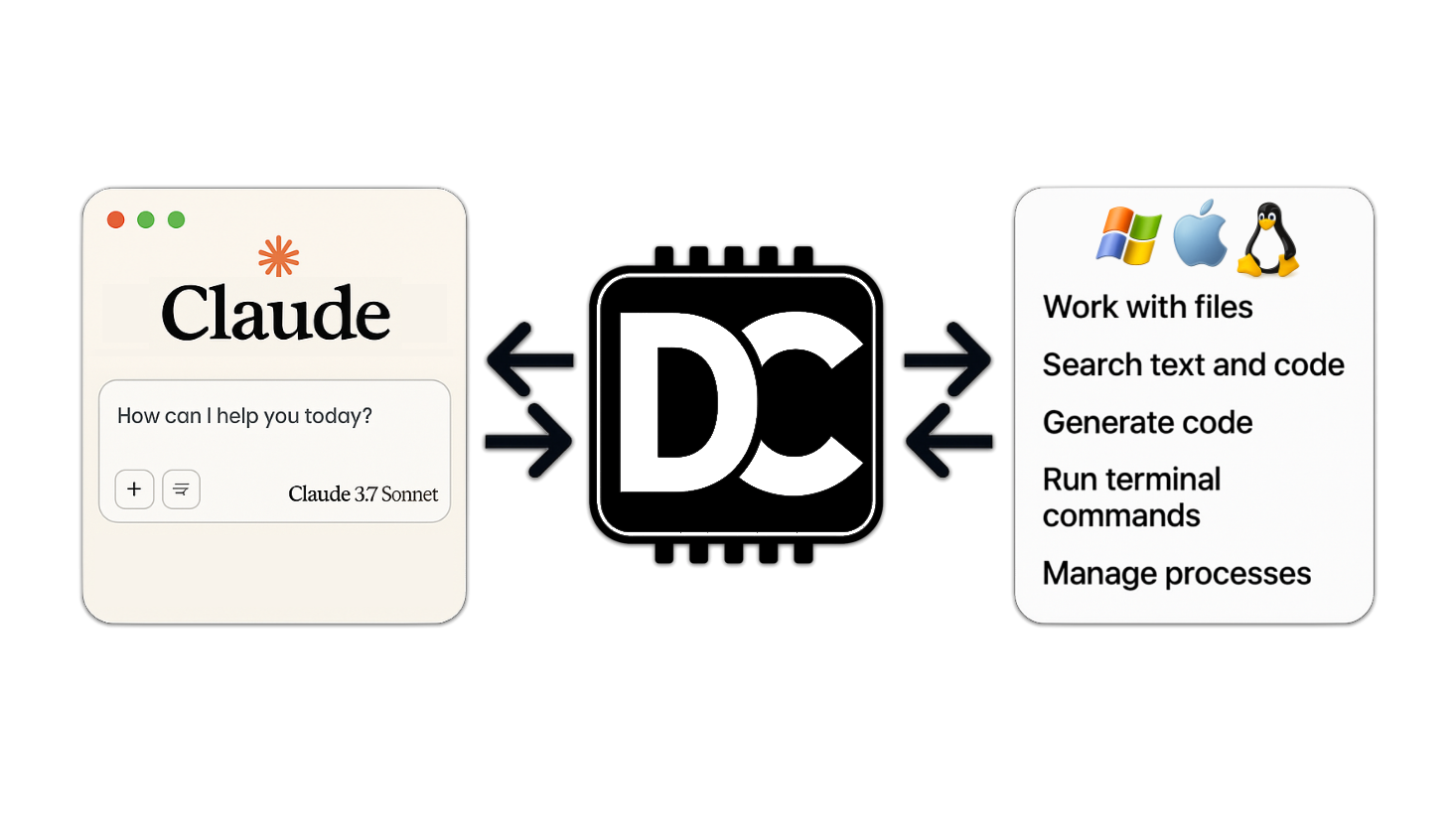🚀 Desktop Commander MCP
Search, update, manage files and run terminal commands with AI





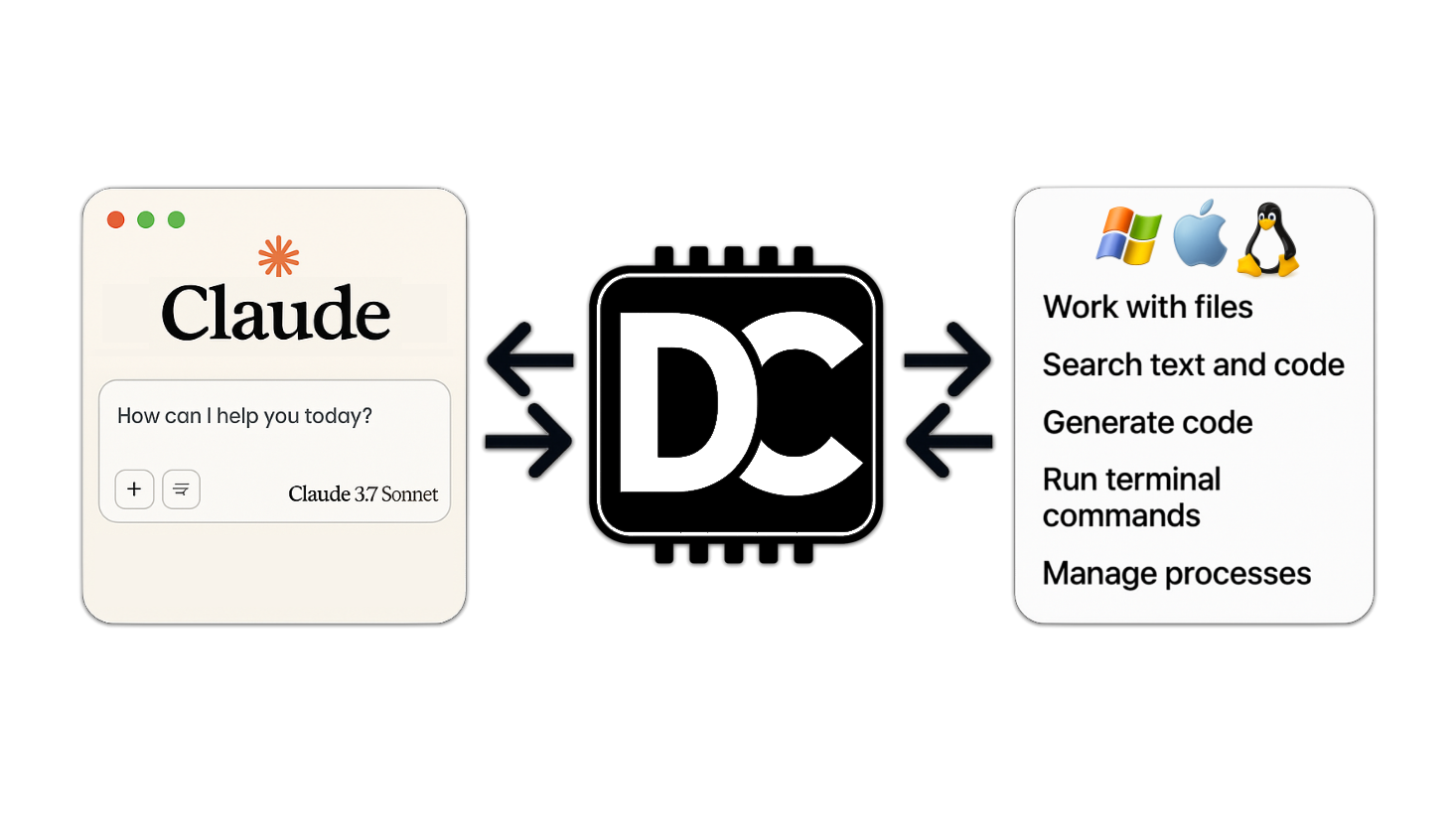
🚀 Quick Start
This is a server that allows the Claude desktop app to execute long - running terminal commands on your computer and manage processes through the Model Context Protocol (MCP). It is built on top of MCP Filesystem Server to provide additional search and replace file - editing capabilities.
✨ Features
- Execute terminal commands with output streaming: Run commands and get the output in real - time.
- Command timeout and background execution support: Set time limits for commands and run them in the background.
- Process management: List and kill processes as needed.
- Session management for long - running commands: Keep track of long - running command sessions.
- Full filesystem operations:
- Read and write files, including from URLs. Supports viewing PNG, JPEG, GIF, and WebP images directly in Claude.
- Create and list directories.
- Move files and directories.
- Search files using patterns.
- Get file metadata.
- Code editing capabilities:
- Surgical text replacements for small changes.
- Full file rewrites for major changes.
- Support for multiple files.
- Pattern - based replacements.
- Recursive code or text search in folders using vscode - ripgrep.
📦 Installation
First, make sure you have downloaded and installed the Claude Desktop app and have npm installed.
Option 1: Install through npx
Run the following command in the terminal:
npx @wonderwhy-er/desktop-commander@latest setup
For debugging mode (allows Node.js inspector connection):
npx @wonderwhy-er/desktop-commander@latest setup --debug
Restart Claude if it is running.
Option 2: Using bash script installer (macOS)
macOS users can use our automated bash installer. It will check your Node.js version, install it if needed, and automatically configure Desktop Commander:
curl -fsSL https://raw.githubusercontent.com/wonderwhy-er/DesktopCommanderMCP/refs/heads/main/install.sh | bash
Option 3: Installing via Smithery
To install Desktop Commander for Claude Desktop automatically via Smithery:
npx -y @smithery/cli install @wonderwhy-er/desktop-commander --client claude
Option 4: Add to claude_desktop_config by hand
Add the following entry to your claude_desktop_config.json:
- On Mac:
~/Library/Application\ Support/Claude/claude_desktop_config.json
- On Windows:
%APPDATA%\Claude\claude_desktop_config.json
- On Linux:
~/.config/Claude/claude_desktop_config.json
{
"mcpServers": {
"desktop-commander": {
"command": "npx",
"args": [
"-y",
"@wonderwhy-er/desktop-commander"
]
}
}
}
Restart Claude if it is running.
Option 5: Checkout locally
- Clone and build:
git clone https://github.com/wonderwhy-er/ClaudeComputerCommander.git
cd ClaudeComputerCommander
npm run setup
Restart Claude if it is running.
The setup command will:
- Install dependencies.
- Build the server.
- Configure Claude's desktop app.
- Add MCP servers to Claude's config if needed.
Updating Desktop Commander
When installed through npx (Option 1) or Smithery (Option 2), Desktop Commander will automatically update to the latest version whenever you restart Claude. For manual installations, you can update by running the setup command again.
💻 Usage Examples
The server provides the following tool categories:
Terminal Tools
execute_command: Run commands with a configurable timeout.read_output: Get output from long - running commands.force_terminate: Stop running command sessions.list_sessions: View active command sessions.list_processes: View system processes.kill_process: Terminate processes by PID.block_command/unblock_command: Manage the command blacklist.
Filesystem Tools
read_file/write_file: Read files from the local filesystem or URLs.create_directory/list_directory: Manage directories.move_file: Move or rename files.search_files: Search for files based on patterns.get_file_info: Get file metadata.search_code: Recursively search for text and code using ripgrep.
Edit Tools
edit_block: Apply surgical text replacements (best for changes <20% of file size).write_file: Complete file rewrites (best for large changes >20% or when edit_block fails).
Search/Replace Block Format:
filepath.ext
<<<<<<< SEARCH
content to find
=======
new content
>>>>>>> REPLACE
Example:
src/main.js
<<<<<<< SEARCH
console.log("old message");
=======
console.log("new message");
>>>>>>> REPLACE
URL Support
- The
read_file command can now fetch content from both local files and URLs.
- Example: Use
read_file with the isUrl: true parameter to read from web resources.
- It handles both text and image content from remote sources.
- Images (local or from URLs) are displayed visually in Claude's interface, not as text.
- Claude can see and analyze the actual image content.
- There is a default 30 - second timeout for URL requests.
Handling Long - Running Commands
For commands that may take a while:
execute_command returns after the timeout with the initial output.- The command continues to run in the background.
- Use
read_output with the PID to get new output.
- Use
force_terminate to stop the command if needed.
Debugging
If you need to debug the server, you can install it in debug mode:
npx @wonderwhy-er/desktop-commander@latest setup --debug
npm run setup:debug
This will:
- Configure Claude to use a separate "desktop - commander" server.
- Enable the Node.js inspector protocol with the
--inspect - brk=9229 flag.
- Pause execution at the start until a debugger connects.
- Enable additional debugging environment variables.
To connect a debugger:
- In Chrome, visit
chrome://inspect and look for the Node.js instance.
- In VS Code, use the "Attach to Node Process" debug configuration.
- Other IDEs/tools may have similar "attach" options for Node.js debugging.
Important debugging notes:
- The server will pause on startup until a debugger connects (due to the
--inspect - brk flag).
- If you don't see activity during debugging, ensure you're connected to the correct Node.js process.
- Multiple Node processes may be running; connect to the one on port 9229.
- The debug server is identified as "desktop - commander - debug" in Claude's MCP server list.
Troubleshooting:
- If Claude times out while trying to use the debug server, your debugger might not be properly connected.
- When properly connected, the process will continue execution after hitting the first breakpoint.
- You can add additional breakpoints in your IDE once connected.
Model Context Protocol Integration
This project extends the MCP Filesystem Server to enable:
- Local server support in Claude Desktop.
- Full system command execution.
- Process management.
- File operations.
- Code editing with search/replace blocks.
Created as part of exploring Claude MCPs: https://youtube.com/live/TlbjFDbl5Us
DONE
- 07 - 04 - 2025 Added URL support: The
read_file command can now fetch content from URLs.
- 28 - 03 - 2025 Fixed "Watching /" JSON error: Implemented a custom stdio transport to handle non - JSON messages and prevent server crashes.
- 25 - 03 - 2025 Better code search (merged): Enhanced code exploration with context - aware results.
Work in Progress and TODOs
The following features are currently being developed or planned:
- Better configurations (in progress): Improved settings for allowed paths, commands, and shell environment.
- Windows environment fixes (in progress): Resolving issues specific to Windows platforms.
- Linux improvements (in progress): Enhancing compatibility with various Linux distributions.
- Support for WSL: Windows Subsystem for Linux integration.
- Support for SSH: Remote server command execution.
- Installation troubleshooting guide: Comprehensive help for setup issues.
Media links
Testimonials
Contributing
If you find this project useful, please consider giving it a ⭐ star on GitHub!
We welcome contributions from the community! Here's how you can help:
- Found a bug? Open an issue at github.com/wonderwhy-er/ClaudeComputerCommander/issues
- Have a feature idea? Submit a feature request in the issues section.
- Want to contribute code? Fork the repository, create a branch, and submit a pull request.
- Questions or discussions? Start a discussion in the GitHub Discussions tab.
All contributions, big or small, are greatly appreciated!
If you find this tool valuable for your workflow, please consider supporting the project.
Frequently Asked Questions
Here are answers to some common questions. For a more comprehensive FAQ, see our detailed FAQ document.
What is Claude Desktop Commander?
It's an MCP tool that enables Claude Desktop to access your file system and terminal, turning Claude into a versatile assistant for coding, automation, codebase exploration, and more.
How is this different from Cursor/Windsurf?
Unlike IDE - focused tools, Claude Desktop Commander provides a solution - centric approach that works with your entire OS, not just within a coding environment. Claude reads files in full rather than chunking them, can work across multiple projects simultaneously, and executes changes in one go rather than requiring constant review.
Do I need to pay for API credits?
No. This tool works with Claude Desktop's standard Pro subscription ($20/month), not with API calls, so you won't incur additional costs beyond the subscription fee.
Does Desktop Commander automatically update?
Yes, when installed through npx or Smithery, Desktop Commander automatically updates to the latest version when you restart Claude.
What are the most common use cases?
- Exploring and understanding complex codebases.
- Generating diagrams and documentation.
- Automating tasks across your system.
- Working with multiple projects simultaneously.
- Making surgical code changes with precise control.
I'm having trouble installing or using the tool. Where can I get help?
Join our Discord server for community support, check the GitHub issues for known problems, or review the full FAQ for troubleshooting tips. You can also visit our website FAQ section for a more user - friendly experience. If you encounter a new issue, please consider opening a GitHub issue with details about your problem.
Data Collection
During installation and setup, Desktop Commander collects anonymous usage data to help improve the tool. This includes:
- Operating system information.
- Node.js and NPM versions.
- Installation method and shell environment.
- Error messages (if any occur during setup).
This data is collected using PostHog analytics and is associated with a machine - generated unique ID. No personal information is collected. This helps us understand how the tool is being used and identify common issues.
We are currently working on adding a built - in opt - out option for this data collection in an upcoming release. For now, if you wish to opt out, you can block network connections to eu.i.posthog.com in your firewall settings.
📄 License
MIT